The episode title for this title sequence will change for each episode, so the editor needs to be able to edit the text. For every text layer, there is a source text property that you can add to the Essential Graphics panel.
- In the Timeline panel, expand the Text properties for the Episode 3 layer.
- Drag the Source Text property into the Essential Graphics panel.
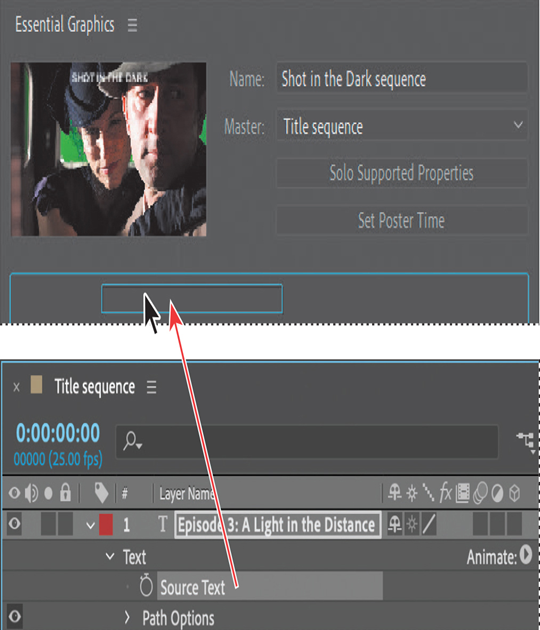
- Click the Episode 3 label on the left in the Essential Graphics panel, select the text, and then type Episode name.
- Click Edit Properties next to the Episode name property, select Enable Font Size Adjustment, and click OK.
Note
You can add dropdown menus to motion graphics templates for some properties. Dropdown boxes require some scripting. See After Effects Help for more information.
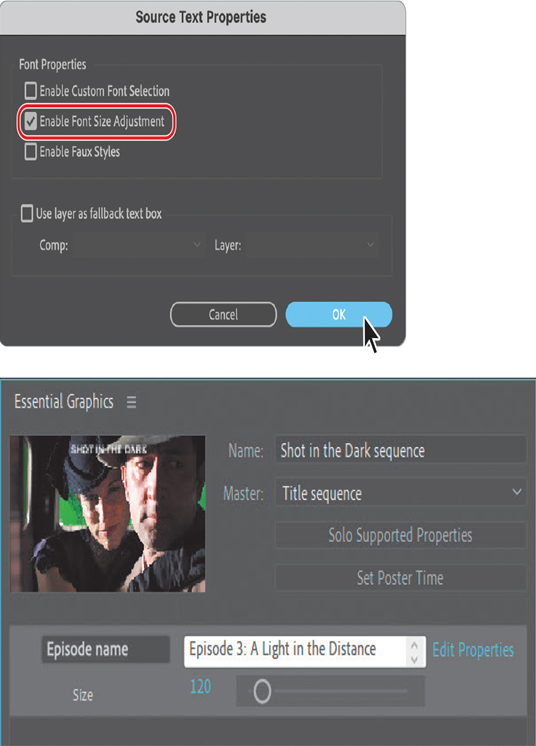
A text size slider appears beneath the Episode title property in the Essential Graphics panel.
- In the Timeline panel, select the Episode 3 layer, and press P to display the Position property. Then, drag the Position property into the Essential Graphics panel.
- Click the Episode 3 property label on the left, select the text, and type Position.
The episode title text, font size, and position will be editable to Motion Graphics template users; other attributes are protected from editing.
Adding effects properties
Many effects properties can be included in Motion Graphics templates. You can see which properties in a composition are compatible with the Essential Graphics panel by clicking Solo Supported Properties. You’ll add properties to change the appearance of the effect, which may need to be lighter or darker depending on the background image selected.
- In the Essential Graphics panel, click Solo Supported Properties to display only the properties you can add in the Timeline panel.
- In the Timeline panel, hide the properties for the Shot in the Dark and Episode 3 layers, because you don’t need to add any more text properties to the template.
- Under the Color Balance properties for the Background effect layer, drag Lightness into the Essential Graphics panel. Then, drag Saturation into the Essential Graphics panel.
- Under the Noise properties for the Background effect layer, drag Amount of Noise into the Essential Graphics panel.
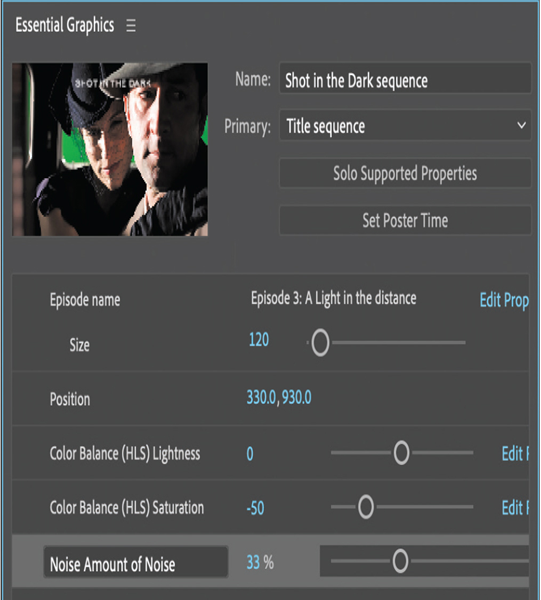
- Go to 6:00 so you can see the effect. Then, drag the sliders in the Essential Graphics panel to see how the appearance of the effect changes. Press Ctrl+Z or Command+Z to undo any changes you made.